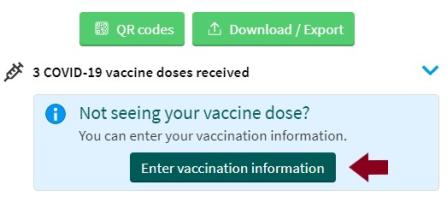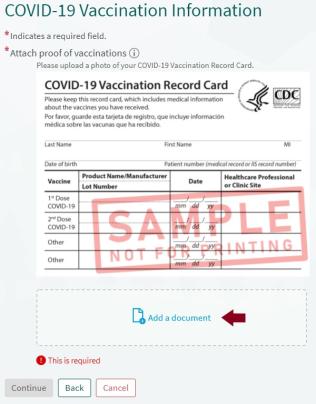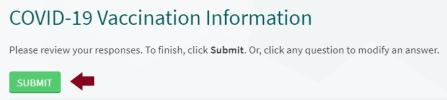Upload your vaccination card to myDH so that you will always have access to your vaccination status. Once you have uploaded your vaccination card, you will have a unique QR code in your account. You can show the QR code at participating locations that require you to share your COVID-19 vaccination status.
Uploading your vaccination card is easy!
- Once logged into myDH you will see a QR code icon in the upper left corner (in the phone app) or in the upper right hand corner (on your desktop computer). Click on the icon to begin.
- To upload a COVID-19 vaccination record click on the "Enter Vaccine Information" button to display the COVID-19 vaccination questionnaire. Most of this information can be found on your COVID-19 CDC card.
- Follow the prompts and answer all of the questions.
- Next you will need to upload an image of your COVID-19 CDC card as proof of vaccination. Click on the "Add a Document" button to attach the image of your vaccination card.
- Once all the requirements have been met, the "Continue" button will be green. Click the button to continue. You will now have a chance to make any edits to the information before submitting. If everything looks correct, click "Submit".
Once completed, it can take up to 48 hours for your information to be reviewed and verified. After this time you can access your unique QR code at any time by clicking on the QR code icon and then selecting the green "QR Codes" button at the bottom of the screen (in the phone app) or at the top of the page (on your desktop computer).